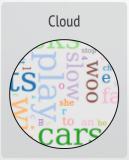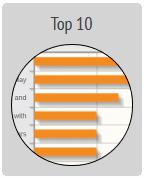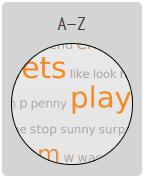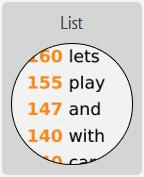Words

How can I create a colorful word picture to show all the words during any time period?
Use the Words page and the Cloud widget.
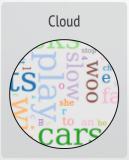
You can set the time period you want to look at using the Date Range window.
To print out just the cloud, select the “Generate Report” button at the top-right of the page just next to the date range. Then choose “Snapshot” to create an image, which you can see and download by selecting the Reports tab. The size of each word is related to how often it appears in the time period; the larger the word, to more frequently it's used.
How can I see just the Top 10 most frequently used words over a specified time period?
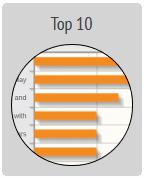
On the Words page, the Top 10 widget looks at all the words used in a specified time period and lists the ten most frequently used. If you change the specified time period, the list will reflect this change.
To print out just the Top 10 words, select the “Generate Report” button at the top-right of the page just next to the date range. Then choose “Snapshot” to create an image, which you can see and download by selecting the Reports tab.
How can I see a list of all the words a person has used?
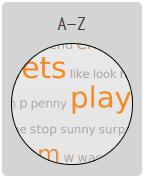
On the Words page, the A-Z widget creates a list of all the words used within a specified time period and orders them from A to Z. The list also shows words used frequently as larger than those used only a little.
If you highlight all the words in the A-Z widget window using your mouse and cursor, you can copy (using CTRL+C or right click and “Copy”) and then paste (using CTRL+V or right click and “Paste”) into a document. The text will be arranged in A to Z order.
How can I see how frequently words are used?
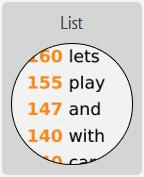
On the Words page, the List widget counts how many times a word is used in any specified time period. The number is shown in front of the word and the list is sorted by this number. The advantage of this is that you can quickly see commonly used words versus little-used ones. If you want to see the words alphabetically, you can use the A-Z widget.
How can I see when someone is spelling words letter-by-letter versus using words that have been pre-stored?
If you have an AAC system where you press a key, or sequence of keys, to get a whole word, then this is a PRE-STORED word. For example, if you press a button with a picture of an ambulance and the device says “ambulance” along with showing the word “ambulance” on the screen, this is an example of a PRE-STORED word. In contrast, if you use letter-by-letter spelling to create “a-m-b-u-l-a-n-c-e” on the device, then this is a SPELLED word. You can set your List widget to show (A) only PRE-STORED words, (B) only SPELLED words, and (C) both PRE-STORED and SPELLED words.

Click on the PRE-STORED and SPELLED button to change which are active; a WHITE background means “active” and a GRAY background means “inactive.” So if you see SPELLED in white and PRE-STORED in gray, you are only seeing words that have been spelled.
Can I print out any list I create as a text file?
Yes. To the top right of your List window is an “Export word list” button. When you have created your list, select that “Export word list” button and you will be prompted to save the file or open it directly. Once you have this file, you can print it.